Google Contacts group with Apps script
Why and How - EOJJI Blog 게시물 중 [usage] Autocomplete Email Addresses in Apps Script - Google Apps를 세부적으로 살펴보면 search_(e) 함수에 사용된 UI Service가 더 이상 지원되지 않습니다.
function search_(e){
var app = UiApp.getActiveApplication();
UI Service Deprecated. The UI service was deprecated on December 11, 2014. To create user interfaces, use the HTML service instead.
참조:
Google Contacts - Group - New Group - eojji folder
Google Contacts - Group - eojji folder Group 사용자 추가
Google Contacts - Group - eojji folder Group 사용자 추가(기존 연락처)
Google Contacts - Group - eojji folder Group 사용자 추가
// The code below retrieves all the contacts in the group named "Work Friends"
var group = ContactsApp.getContactGroup('Work Friends');
var contacts = group.getContacts();
// The code below retrieves a contact named "John Doe" and logs the email addresses
// associated with that contact
var contacts = ContactsApp.getContactsByName('John Doe');
var emails = contacts[0].getEmails();
for (var i in emails) {
Logger.log(emails[i].getAddress());
}
Google 사진 앨범: https://goo.gl/photos/sCmMwKN6EuT1165J6
function search_(e){
var app = UiApp.getActiveApplication();
UI Service Deprecated. The UI service was deprecated on December 11, 2014. To create user interfaces, use the HTML service instead.
더 나은 방법으로 Google 주소록에서 연락처를 그룹으로 관리하는 방법을 추천합니다.
당연히 그룹에 연락처를 추가할 때 이메일 자동 완성 기능이 지원됩니다.
연락처 그룹 만들기
- Google 주소록으로 이동합니다.
- 왼쪽에서 그룹 다음 새 그룹을 클릭합니다.
- 새로운 그룹 이름을 입력합니다.
- 그룹 만들기를 클릭합니다.
Google Contacts - Group
Google Contacts - Group - New Group - eojji folder
그룹에 연락처 추가
- Google 주소록으로 이동합니다.
- 연락처의 사진 또는 사용자
위로 마우스를 이동한 후 표시되는 체크박스를 선택합니다. 연락처 이름 옆에 사진이나 아이콘이 표시되지 않으면 기존 주소록의 그룹 연락처로 이동합니다.
- 오른쪽 상단에서 그룹 그룹 주소록을 클릭합니다.
- 연락처를 추가하려는 그룹 이름을 클릭합니다. 연락처가 추가된 그룹 옆에 체크 표시가 나타납니다.
Google Contacts - Group - eojji folder Group 사용자 추가
Google Contacts - Group - eojji folder Group 사용자 추가(기존 연락처)
Google Contacts - Group - eojji folder Group 사용자 추가
Google Apps Script - Reference - contacts - contact-group - getContacts()
https://developers.google.com/apps-script/reference/contacts/contact-group#getContacts()// The code below retrieves all the contacts in the group named "Work Friends"
var group = ContactsApp.getContactGroup('Work Friends');
var contacts = group.getContacts();
Google Apps Script - Reference - contacts - contact - getEmails()
https://developers.google.com/apps-script/reference/contacts/contact#getEmails()// The code below retrieves a contact named "John Doe" and logs the email addresses
// associated with that contact
var contacts = ContactsApp.getContactsByName('John Doe');
var emails = contacts[0].getEmails();
for (var i in emails) {
Logger.log(emails[i].getAddress());
}
Google 사진 앨범: https://goo.gl/photos/sCmMwKN6EuT1165J6
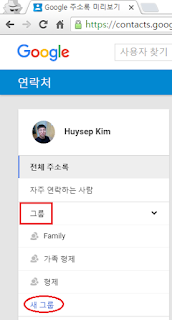




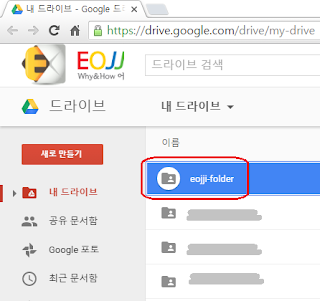

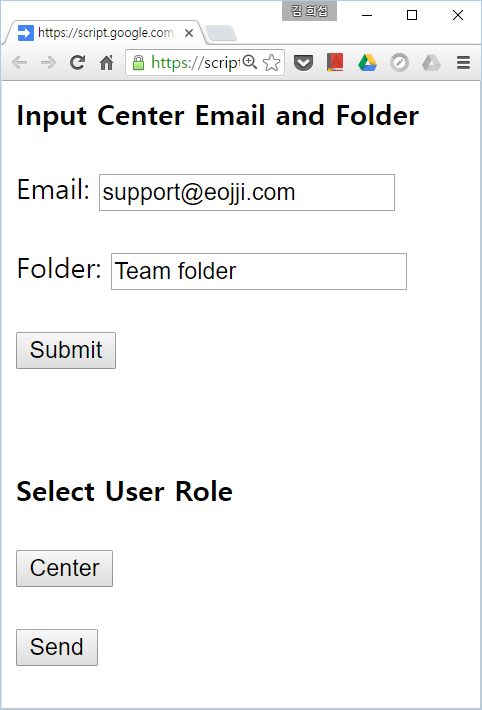
댓글